In order to make your MAC computer complete the transaction more easily,VT Markets provides you with the MT4 installation instruction for MAC, please follow our diagrams below to complete the operation.
 Install PlayOnMac(Required)
Install PlayOnMac(Required)

 Installation of Meta Trader 4 (required)
Installation of Meta Trader 4 (required)
1.Click here to download the latest version of PlayOnMac.
2. When PlayOnMac sofeware package is downloaded, you can find it in your computer's download area, double-click to start the installation.The following figure shows
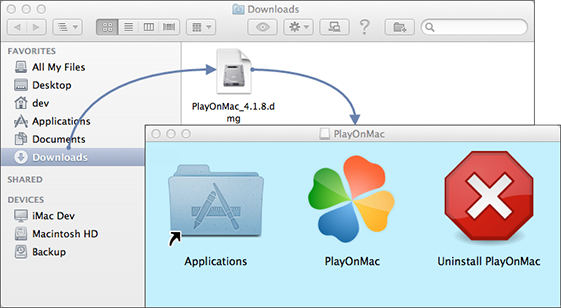
3. After clicking the installation, the first startup window will appear as shown in the figure below. Click Next, and the installation program will enter the installation process.
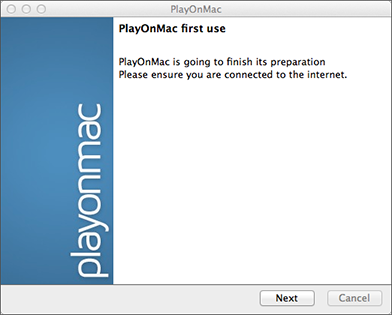
4、The first necessary component is XQuartz.The function is to use the X Window System software on Mac OS.The X Window System provides standard tools and protocols for creating graphical interfaces in the System.
Note: for the first time, If you have installed XQuar or plan to install it later, select I've downloaded the file by myself. "Do not install XQuartz now." Or Do not install XQuartz for the moment. "I've downloaded the file myself." Skip this step.
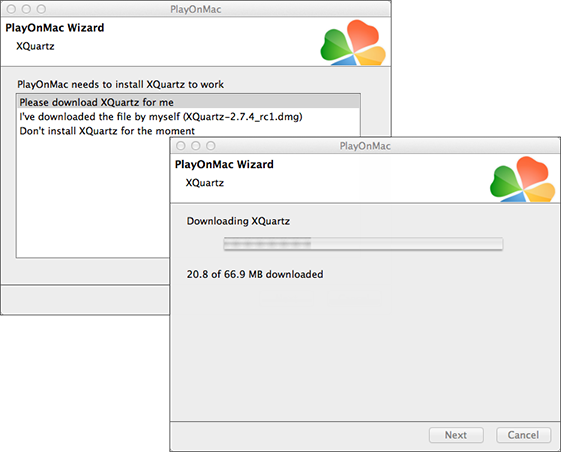
5. Please complete the installation steps of XQuartz until the installation is completed (click Continue to enter the next step).
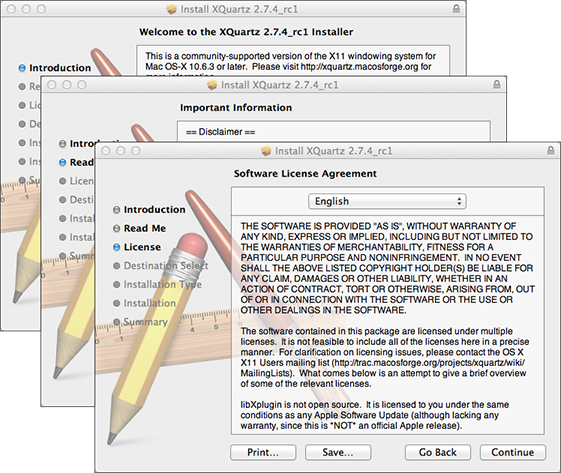
6. When you begin the installation, Mac OS Security will require you to input the account name and password to verify that you are operating.
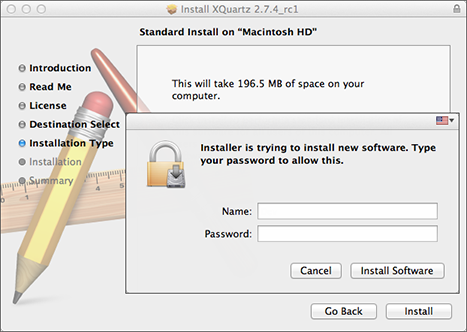
7. After the installation is completed, please restart your computer to ensure the effectiveness of the program service.
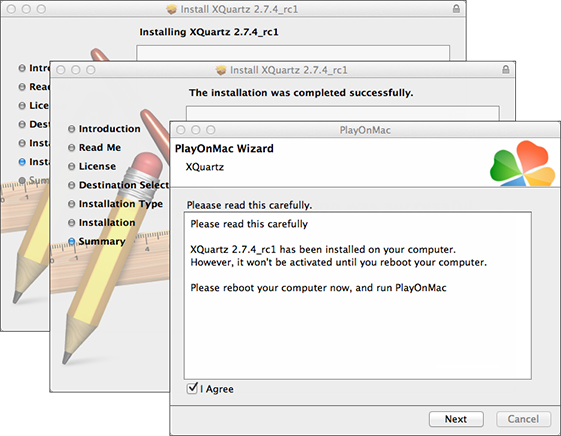
8. Restart your computer and restart the PlayOnMac.This time, the installer will actively install the correct MS Windows font.
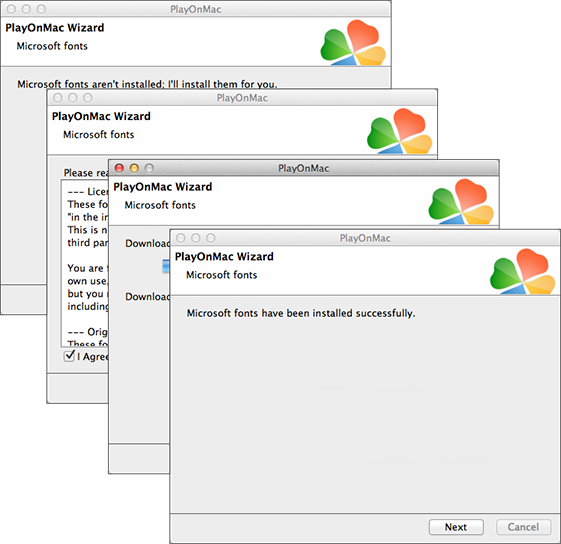
9. After the installation is doned, you are able to use PlayOnMac and the main program window will appear.
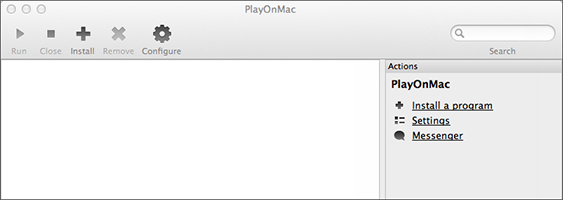
1. Wine has been installed with PlayOnMac.Although the latest version is not necessarily the most secure version, it is recommended to update to the latest version.You can also update when the program is not working properly.
If you want to update Wine to the latest version, open the menu above the PlayOnMac and select "manage Wine version" :
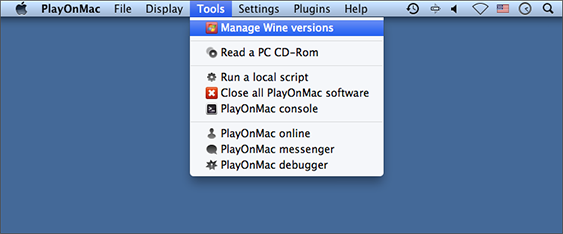
2. Select the latest version (currently 1.5.21) in the available Wine version window.Complete the installation.
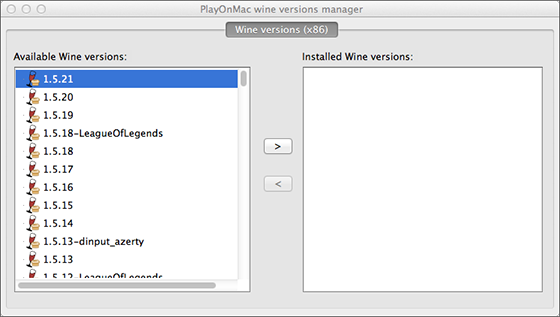
3. After the installation, the new version of Wine will be displayed in the Wine version manager of the PlayOnMac.You can close the window and install the MetaTrader 4 trading terminal.
1. Click to download the MT4 installation package provided by VT Markets.After downloaded, the installation file will be automatically opened by PlayOnMac when it is started

2. Please complete the installation according to the installation process of the program.
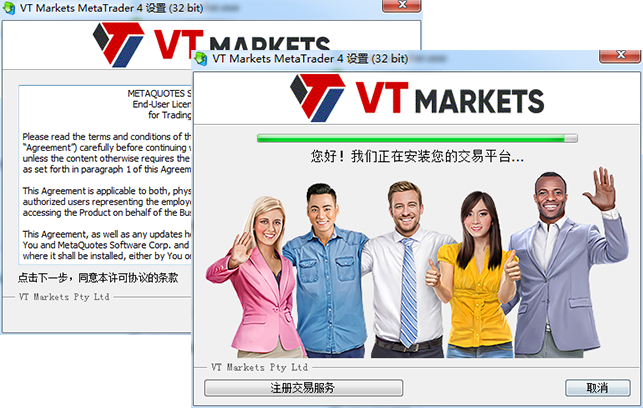
3. After the installation, PlayOnMac will actively create a shortcut to the MetaTrader 4 client (client and MetaEditor).
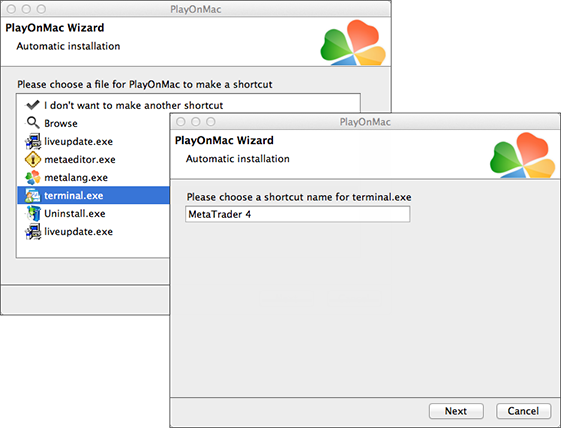
4. After the shortcut creation is completed, you can begin to use MetaTrader 4 normally.Double-click on the PlayOnMac window to start the terminal.
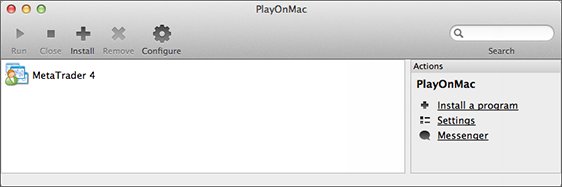
5. Below is the MetaTrader 4 client provided by VT Markets on Mac OS.

1. Known problem: Market is not available.
2. MetaTrader 4 data catalogue: Library\PlayOnMac/WinePrefix\MetaTrader_4_\Drive C\Program Files\MetaTrader 4 (on your computer)